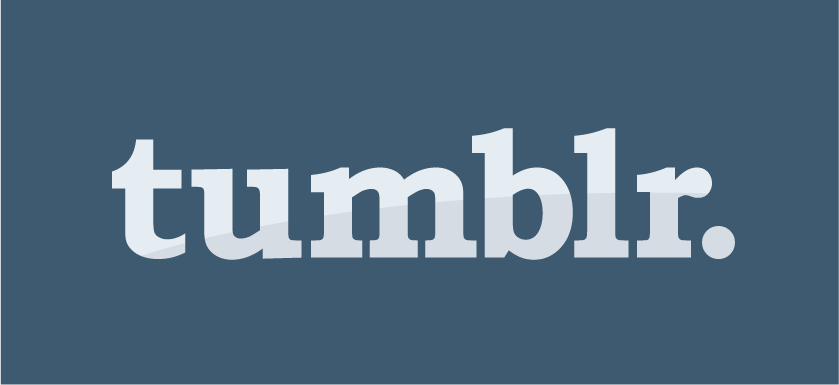
Tumblr is a 8-year-old website and mobile app that lets you share GIFs, text, photos, quotes, links, music, and videos with the world. According to the company, more than 23 million GIFs are posted to its service every day, so naturally, it’s where many people go when they want to mindlessly surf for hours and/or laugh at animated images with user-generated captions.
Building on top of its core strengths, Tumblr has added a new feature that’ll excite GIF lovers across the world. It’s now a GIF-maker. Yeah. It’s hard to believe this feature was absent up until now. Nevertheless, a new update to the Tumblr for iOS app adds the ability to make animated GIFs from short video clips and image bursts. Keep reading to learn more about how it works.

Tumblr GIF-maker: Getting started
Download the Tumblr for iOS app. It’s free. Tumblr said its iOS app can create a GIF out of any video or photo burts in your camera roll, and then you can edit and post that newly-created GIF using the same app. Tumblr is planning to evenually update its Android app as well.

Tumblr GIF-maker: How does it work?
Launch Tumblr for iOS.
Tap the compose button (pencil icon from the bottom menu bar) from the main screen.
Tap the Photo option (camera icon) from the compose screen.
Pick a set of burst images or a video you want to turn into a GIF. If it can be made into a GIF, it should be labelled with a “GIF” badge. You’ll see three tabs at the bottom of the media-selecting screen that let you filter your camera roll media by All, GIFs (video clips), and Stills. You’re limited to a 3-second clip to start with, but you can lengthen the time with the speed tool on the next editing screen.
Once you select your media, you will be brought to an editing screen, with an option to change the GIF’s speed from 0.5x to 4x. You can also zoom in by pinching the screen or make the GIF “rebound” back and forth sort of like a Boomerang.
Tap ‘Done’ when you’re, um, done editing.
You will then be brought back to the media-selecting screen, with your new GIF highlighted in blue. While its highlighted, tap ‘Next’ in the top-right corner. From there, you’ll be brought to a post screen, where you can add a caption and some tags.
Tap ‘Post’ when you’re ready to post the GIF to your Tumblr, and voila!
Repeat until your bored (which can never happen with GIFs, so yeah).
Tumblr GIF-maker: Got any extra tips?
Sure do. Tumblr said photo bursts make really good GIFs. Oh, and 1.5x speed seems to be the magic number for smoothness. Also, the shorter your GIF is, the better it’ll look. If you’d like more tips, Tumblr’s iOS app serves up a few.
 iTechBahrain Information Technology Digital Marketing Web & Mobile Development Services
iTechBahrain Information Technology Digital Marketing Web & Mobile Development Services